Components
Checkbox(iOS)
Boxes for checking and unchecking multiple values in forms.
There are 2 checkbox components, Checkbox and LabeledCheckbox.
Checkbox is a square box that is empty, checked or has an intermediate state. You normally don’t want to use it directly except for very custom UI designs that cannot be fulfilled with LabeledCheckbox.
LabeledCheckbox is a Checkbox with a Label. The label can be on the left or right side of the checkbox.
States
Empty Checkbox 
let checkbox = Checkbox()
Empty LabeledCheckbox 
let labeledCheckbox = LabeledCheckbox(text: "This is a label checkbox")
Checked Checkbox 
let checkbox = Checkbox()checkbox.isSelected = true
Checked LabeledCheckbox 
let labeledCheckbox = LabeledCheckbox(text: "This is a labeled checkbox")labeledCheckbox.isSelected = true
Intermediate Checkbox 
let checkbox = Checkbox()checkbox.mark = .intermediate
Intermediate LabeledCheckbox 
let labeledCheckbox = LabeledCheckbox(text: "This is a labeled checkbox")labeledCheckbox.mark = .intermediate
Checkbox Properties
isEnabled
If false, the user cannot interact with the checkbox and the checkbox will be gray.

checkbox.isEnabled = false
isSelected
If true, the checkbox will be checked and blue.

checkbox.isSelected = false
mark
Defines the mark displayed inside the checkbox. Can be either empty, checked or intermediate. The default value is empty.
checkbox.mark = .intermediate
checkboxSize
This defines the width/height of the checkbox. The checkbox always has a square shape. The default value is 20.
checkbox.checkboxSize = 32
LabeledCheckbox Properties
text
Sets the text of the label.
labeledCheckbox.text = "This is a cool label checkbox!"
attributedText
Sets the attributed text of the label.
labeledCheckbox.attributedText = attributedString
textStyle
Sets the text style of the label.
labeledCheckbox.textStyle = .title1
contentInsets
Sets the content insets of the full control. The additional insets are part of the interactive area of the control.
labeledCheckbox.contentInsets = UIEdgeInsets(left: 10, top: 10, bottom: 10, right: 10)
isEnabled
If false, the user cannot interact with the checkbox and the control will be gray.

labeledCheckbox.isEnabled = false
isSelected
If true, the checkbox will be checked and blue.

labeledCheckbox.isSelected = false
contentPlacement
Determines on what side of the checkbox the label is shown. The default value is .trailing.

labeledCheckbox.contentPlacement = .leading
numberOfLines
Determines the number of lines for the label. The default is 1. When set to 0 there will be as many lines as needed to display the full text.
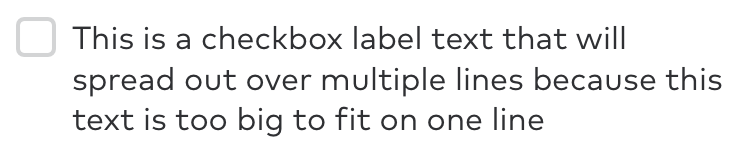
labeledCheckbox.numberOfLines = 0labeledCheckbox.text = "This is a labeled checkbox whose text will spread out over multiple lines because this text is too big to fit on one line"
hasError
I true, the checkbox and label will be red. Use this property if something’s wrong and the control needs a user’s attention.

labeledCheckbox.hasError = true
mark
Defines the mark displayed inside the checkbox. Can be either empty, checked or intermediate. The default value is empty.
labeledCheckbox.mark = .intermediate
checkboxSize
This defines the width/height of the checkbox. The checkbox always has a square shape. The default value is 20.
labeledCheckbox.checkboxSize = 32